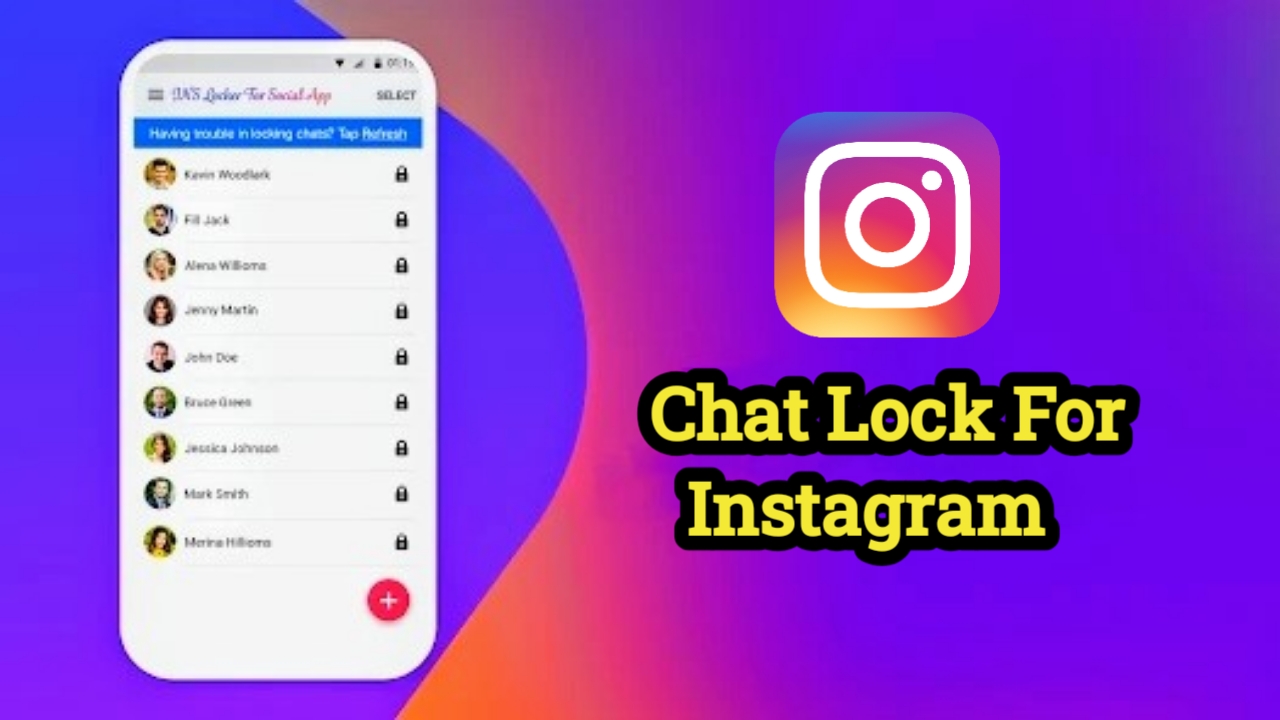Complete Guide to Instagram Chat Lock Settings (2025)
Instagram has become one of the most widely used platforms for personal and professional communication. With privacy concerns rising, Meta has introduced a powerful feature called Chat Lock, designed to offer users more control over their personal conversations. This guide provides a complete walkthrough of the Instagram Chat Lock feature, its setup process, benefits, and important privacy tips.
1. What is Instagram Chat Lock?
Instagram Chat Lock is a security feature that allows users to protect selected chat conversations by locking them behind authentication. These locked chats are separated from the regular inbox and can only be accessed with a device password, fingerprint, or Face ID, depending on the phone’s capability.
The feature is part of Instagram’s broader push toward enhancing user privacy and ensuring that conversations remain confidential even if someone gains access to the user’s phone.
2. Key Benefits of Using Chat Lock
-
Enhanced Privacy: Protects sensitive messages from accidental viewers.
-
Device-Based Authentication: Requires biometrics or PIN to unlock.
-
Hidden Chats Folder: Locked chats are removed from the regular inbox.
-
No Notifications Display: Chat previews are hidden when locked.
-
Useful for Shared Devices: Ideal for phones used by family members or friends.
3. How to Enable Instagram Chat Lock
The process of enabling Instagram Chat Lock is simple and user-friendly.
Step-by-Step Instructions
-
Update the Instagram App: Make sure you are using the latest version from the Play Store or App Store.
-
Open Instagram and go to your profile by tapping the bottom-right profile icon.
-
Tap the three-line menu (hamburger icon) in the top-right corner.
-
Select Settings and privacy from the menu.
-
Navigate to Messages and story replies.
-
Tap on Chat Lock.
-
Enable Lock chats with your device screen lock.
-
Set up Face ID, fingerprint, or device PIN, depending on your phone settings.
-
Now go back to your inbox, open the chat you want to lock.
-
Tap the person’s name at the top of the chat screen.
-
Scroll down and tap Chat Lock, then toggle Lock this chat.
Once locked, this conversation will move to the Locked Chats folder.
4. How to Access Locked Chats
Locked chats do not appear in your regular DM inbox.
To view them:
-
Swipe down in your inbox to reveal the search bar.
-
Tap Locked Chats.
-
Authenticate using your fingerprint, Face ID, or PIN.
The locked chat will now appear, and you can read or reply as usual.
5. How to Unlock a Chat
If you want to remove a chat from the locked folder:
-
Open the locked chat.
-
Tap the contact’s name at the top.
-
Scroll to Chat Lock.
-
Toggle off the lock.
The chat will return to the normal inbox.
6. Troubleshooting Common Issues
Chat Lock Option Not Showing
-
Ensure you have the latest app version installed.
-
Log out and log back into your account.
-
Restart your device.
-
Check if your device has a screen lock method set up.
-
The feature may be region-specific and rolled out in phases.
Forgot Screen Lock
-
You must reset your phone’s screen lock through device settings.
-
Once the lock is reset, return to Instagram settings and update your authentication preferences.
7. Chat Lock vs Other Privacy Features
| Feature | Chat Lock | Vanish Mode | Archive/General Folder |
|---|---|---|---|
| Visibility Control | Completely hidden | Temporary view | Still in inbox |
| Authentication | Required (biometrics/PIN) | No | No |
| Permanent Record | Yes | No | Yes |
| Notifications | Hidden | Standard | Standard |
8. Use Cases Where Chat Lock is Beneficial
-
Private relationships
-
Medical or legal consultations
-
Business conversations
-
Personal journaling
-
Surprise party or gift planning
Any situation that requires an additional layer of confidentiality can benefit from this feature.
9. Privacy and Security Considerations
-
Chat Lock works locally on the device.
-
Locked chats are not encrypted end-to-end unless E2EE is also enabled.
-
Screenshots within locked chats are still possible unless disabled by Instagram.
-
Face unlock or fingerprint is stored on the device, not by Instagram.
If you’re truly concerned about privacy, you can also enable End-to-End Encryption in chat settings.
10. End-to-End Encryption: Extra Security Layer
Instagram offers End-to-End Encrypted Chats as an additional feature. Here’s how to enable it:
-
Open the chat.
-
Tap the contact’s name.
-
Scroll to find Use end-to-end encrypted chat.
-
Tap to switch.
With both E2EE and Chat Lock enabled, your chat becomes both secure in transit and protected on your device.
11. Difference Between Locked and Archived Chats
-
Archived chats are simply moved from the inbox to a hidden list but can be accessed easily by anyone.
-
Locked chats require authentication and remain completely invisible in regular search or scrolling.
Use Archived for clutter reduction, and Chat Lock for privacy.
12. Best Practices for Instagram Privacy
-
Enable Two-Factor Authentication on your account.
-
Use device-level security (PIN, fingerprint).
-
Regularly check app permissions and access logs.
-
Be cautious with who can message you — adjust message settings under Privacy.
13. Frequently Asked Questions (FAQs)
Q: Can I lock group chats?
A: Yes, group chats can also be locked the same way as individual chats.
Q: Will the other person know I locked the chat?
A: No, this setting is private and local to your device.
Q: Does Chat Lock work on Instagram Web?
A: No, currently the feature works only on the mobile app.
Q: Is this available on Android and iOS?
A: Yes, the feature is available on both platforms if the app is updated.
Q: Are notifications hidden for locked chats?
A: Yes, message content is hidden in notifications.
14. Chat Lock and Multiple Devices
The Chat Lock settings are device-specific. If you log into Instagram on another phone:
-
The locked chat will appear in the inbox unless locked again on the second device.
-
Authentication must be set up separately.
15. How to Disable Chat Lock Completely
If you no longer wish to use the feature:
-
Go to Instagram > Settings & Privacy.
-
Navigate to Messages and story replies > Chat Lock.
-
Toggle Lock chats OFF.
-
Remove biometric access when prompted.
All previously locked chats will return to your regular inbox.
16. Future Improvements Expected
Instagram is expected to add more features to Chat Lock, such as:
-
Timed auto-lock
-
Lock for media or stories
-
Lock for entire chat categories
-
More cross-device syncing
These updates will further enhance usability and security.
Instagram’s Chat Lock is a valuable addition for users seeking to enhance their digital privacy. With biometric or PIN-based authentication, this feature ensures that personal conversations are protected even when the phone is unlocked.
It is easy to use, reliable, and integrates well with existing privacy settings. Whether you use Instagram for professional communication, personal life, or sensitive exchanges, enabling Chat Lock can offer peace of mind.
Always keep your app updated, use strong device security, and review your settings periodically to make the most out of Instagram’s privacy features.
If you want a regional-language version (Kannada, Telugu, Hindi) of this guide or need help creating a short tutorial video, feel free to ask.